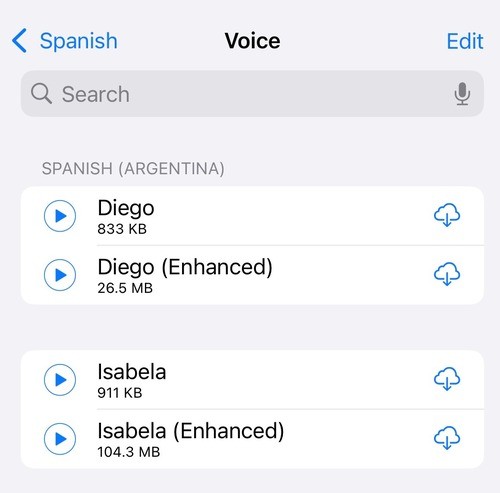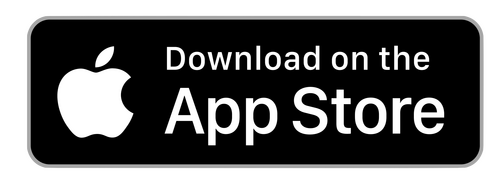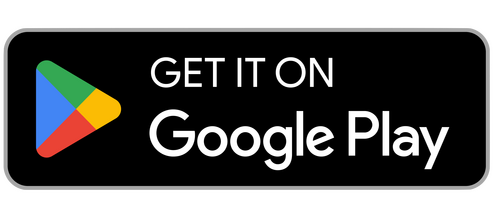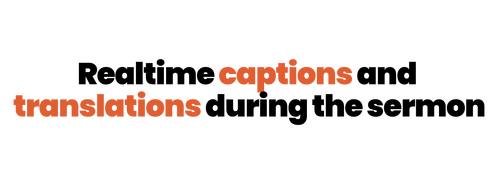
To begin using the live translation tool, follow the steps below!
Step 1: Have a device and earphonesStep 2: Download the app or click the caption link belowStep 3: Open the app and scan the QR Code or search up "Gospel Centre Church"
That's it! It's as simple as that.
Step 1: Have a device and earphones
Step 2: Download the app or click the caption link below
Step 3: Open the app and scan the QR Code or search up "Gospel Centre Church"
That's it! It's as simple as that.
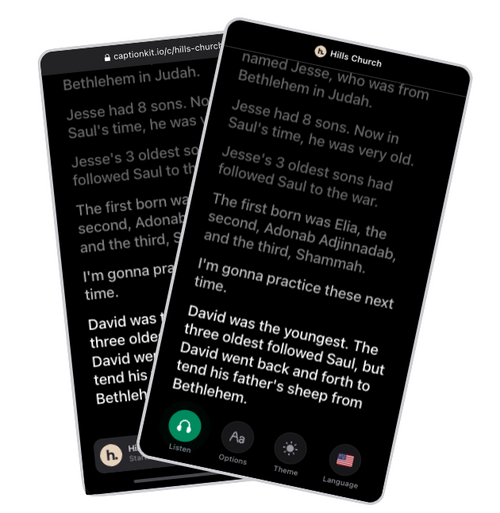
Adding more voices
for text to speech on iOS
Does your live translation have a funny sounding accent? This can be fixed by adding a new voice on your phone!
Installing a new voice
Navigate to the Voice settings page
- On your iPhone or iPad open the Settings app
- Tap Accessibility
- Then tap Spoken Content
- Finally tap Voices
Select a language and voice
Tap the language you would like to install a new voice for, then tap the Voice button at the top of the page.
Try out the voices using the ▶️ button and download a voice by tapping the download button on the right hand side.
Once you've downloaded a voice, it will appear in the CaptionKit app when streaming captions in that language. For example, when streaming a Spanish sermon, you can select from any Spanish voice.